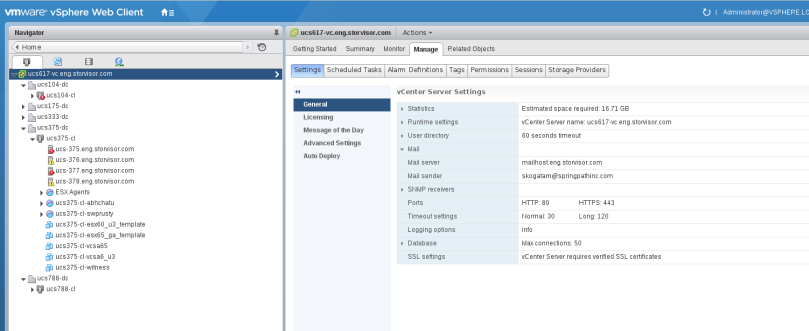Deploying Storage Controller VM on ESXi Host
failed with ‘NTP server synchronization failed. Click Edit Configuration, enter a reliable NTP server, and retry.’
The issue is because the esx was not able to ping ntp1.eng.storvisor.com and ntp4.eng.storvisor.com
Checked with the working setup and fixed the vmk1 netmask : 255.255.248.0
[root@ucs847:~] ping ntp1.eng.storvisor.com
[root@ucs847:~] ping ntp4.eng.storvisor.com
[root@ucs847:~] ping 10.64.1.48
PING 10.64.1.48 (10.64.1.48): 56 data bytes
— 10.64.1.48 ping statistics —
3 packets transmitted, 0 packets received, 100% packet loss
[root@ucs847:~] vmkping -I vmk0 10.64.1.48
PING 10.64.1.48 (10.64.1.48): 56 data bytes
64 bytes from 10.64.1.48: icmp_seq=0 ttl=63 time=0.151 ms
64 bytes from 10.64.1.48: icmp_seq=1 ttl=63 time=0.104 ms
64 bytes from 10.64.1.48: icmp_seq=2 ttl=63 time=0.126 ms
— 10.64.1.48 ping statistics —
3 packets transmitted, 3 packets received, 0% packet loss
round-trip min/avg/max = 0.104/0.127/0.151 ms
[root@ucs847:~] vmkping -I vmk1 10.64.1.48
PING 10.64.1.48 (10.64.1.48): 56 data bytes
— 10.64.1.48 ping statistics —
3 packets transmitted, 0 packets received, 100% packet loss
[root@ucs847:~] esxcfg-route
VMkernel default gateway is 10.64.64.1
[root@ucs847:~] esxcfg-route -l
VMkernel Routes:
Network Netmask Gateway Interface
10.64.64.0 255.255.248.0 Local Subnet vmk0
10.64.0.0 255.240.0.0 Local Subnet vmk1
default 0.0.0.0 10.64.64.1 vmk0
[root@ucs847:~] esxcli network interface ip standard list
Error: Unknown command or namespace network interface ip standard list
[root@ucs847:~] esxcli network
Usage: esxcli network {cmd} [cmd options]
Available Namespaces:
firewall A set of commands for firewall related operations
ip Operations that can be performed on vmknics
nic Operations having to do with the configuration of Network Interface Card and getting and
updating the NIC settings.
port Commands to get information about a port
sriovnic Operations having to do with the configuration of SRIOV enabled Network Interface Card and
getting and updating the NIC settings.
vm A set of commands for VM related operations
vswitch Commands to list and manipulate Virtual Switches on an ESX host.
diag Operations pertaining to network diagnostics
[root@ucs847:~] esxcli network ip
Usage: esxcli network ip {cmd} [cmd options]
Available Namespaces:
dns Operations pertaining to Domain Name Server configuration.
interface Operations having to do with the creation, management and deletion of VMkernel network
interfaces (vmknic).
ipsec Operations on Internet Protocol Security
route Operations pertaining to route configuration
connection List active tcpip connections
neighbor Operations that can be performed on arp tables
netstack Operations having to do with the creation, management and deletion of VMkernel Netstack
Instances.
Available Commands:
get Get global IP settings
set Update global IP settings
[root@ucs847:~] esxcli network ip route
Usage: esxcli network ip route {cmd} [cmd options]
Available Namespaces:
ipv4 IPv4 route operations
ipv6 IPv6 route operations
[root@ucs847:~] esxcli network ip route ipv4
Usage: esxcli network ip route ipv4 {cmd} [cmd options]
Available Commands:
add Add IPv4 route to the VMkernel.
list List configured IPv4 routes
remove Remove IPv4 route
[root@ucs847:~] esxcli network ip route ipv4 list
Network Netmask Gateway Interface Source
———- ————- ———- ——— ——
default 0.0.0.0 10.64.64.1 vmk0 MANUAL
10.64.0.0 255.240.0.0 0.0.0.0 vmk1 MANUAL
10.64.64.0 255.255.248.0 0.0.0.0 vmk0 MANUAL
[root@ucs847:~] esxcfg-route -l
VMkernel Routes:
Network Netmask Gateway Interface
10.64.64.0 255.255.248.0 Local Subnet vmk0
10.64.0.0 255.240.0.0 Local Subnet vmk1
default 0.0.0.0 10.64.64.1 vmk0
[root@ucs847:~] esxcli network ip
Usage: esxcli network ip {cmd} [cmd options]
Available Namespaces:
dns Operations pertaining to Domain Name Server configuration.
interface Operations having to do with the creation, management and deletion of VMkernel network
interfaces (vmknic).
ipsec Operations on Internet Protocol Security
route Operations pertaining to route configuration
connection List active tcpip connections
neighbor Operations that can be performed on arp tables
netstack Operations having to do with the creation, management and deletion of VMkernel Netstack
Instances.
Available Commands:
get Get global IP settings
set Update global IP settings
[root@ucs847:~] esxcli network ip interface
Usage: esxcli network ip interface {cmd} [cmd options]
Available Namespaces:
ipv6 Commands to get and set IPv6 settings for vmknic.
ipv4 Commands to get and set IPv4 settings for vmknic.
tag Commands to add and remove tags on vmknics.
Available Commands:
add Add a new VMkernel network interface.
list This command will list the VMkernel network interfaces currently known to the system.
remove Remove a VMkernel network interface from the ESXi host. A VMKernel network interface can
be uniquely specified by –interface-name or –portgroup-name or –dvs-name/–dvport-id.
i.e. Providing its name or its connection point are two ways to uniquely specify a
VMKernel network interface.
set This command sets the enabled status and MTU size of a given IP interface
[root@ucs847:~] esxcli network ip interface ipv4
Usage: esxcli network ip interface ipv4 {cmd} [cmd options]
Available Commands:
get Get IPv4 settings for VMkernel network interfaces.
set Configure IPv4 setting for a given VMkernel network interface.
[root@ucs847:~] esxcli network ip interface ipv4 list
Error: Unknown command or namespace network ip interface ipv4 list
[root@ucs847:~] esxcli network ip interface ipv4 get
Name IPv4 Address IPv4 Netmask IPv4 Broadcast Address Type DHCP DNS
—- ———— ————- ————– ———— ——–
vmk0 10.64.64.232 255.255.248.0 10.64.71.255 STATIC false
vmk1 10.64.72.227 255.240.0.0 10.79.255.255 STATIC false
[root@ucs847:~] esxcli network ip interface ipv4 set
Error: Missing required parameter -t|–type
Missing required parameter -i|–interface-name
Usage: esxcli network ip interface ipv4 set [cmd options]
Description:
set Configure IPv4 setting for a given VMkernel network interface.
Cmd options:
-i|–interface-name=<str>
The name of the VMkernel network interface to set IPv4 settings for. This name must be an
interface listed in the interface list command. (required)
-I|–ipv4=<str> The static IPv4 address for this interface.
-N|–netmask=<str> The static IPv4 netmask for this interface.
-P|–peer-dns A boolean value to indicate if the system should use the DNS settings published via DHCP
for this interface.
-t|–type=<str> IPv4 Address type :
dhcp: Use DHCP to aquire IPv4 setting for this interface.
none: Remove IPv4 settings form this interface.
static: Set Static IPv4 information for this interface. Requires –ipv4 and –netmask
options.
(required)
[root@ucs847:~] esxcli network ip interface ipv4 set -i vmk1 -N 255.255.248.0 -t static
The –type=static requires the –ipv4 and –netmask options.
Invalid –ipv4 option provided. This address is not a valid IPv4 address
[root@ucs847:~] esxcli network ip interface ipv4 set -i vmk1 -N 255.255.248.0 -t static –ipv4 10.64.72.227
[root@ucs847:~] esxcli network ip interface ipv4 get
Name IPv4 Address IPv4 Netmask IPv4 Broadcast Address Type DHCP DNS
—- ———— ————- ————– ———— ——–
vmk0 10.64.64.232 255.255.248.0 10.64.71.255 STATIC false
vmk1 10.64.72.227 255.255.248.0 10.64.79.255 STATIC false
[root@ucs847:~] vmkping -I vmk1 10.64.1.48
PING 10.64.1.48 (10.64.1.48): 56 data bytes
— 10.64.1.48 ping statistics —
3 packets transmitted, 0 packets received, 100% packet loss
[root@ucs847:~] /etc/init.d/n
nfcd nfsgssd nscd ntpd
[root@ucs847:~] /etc/init.d/n
nfcd nfsgssd nscd ntpd
[root@ucs847:~] esxcfg-n
esxcfg-nas esxcfg-nics
[root@ucs847:~] esxcfg-n
esxcfg-nas esxcfg-nics
[root@ucs847:~] esxcfg-nics -l
Name PCI Driver Link Speed Duplex MAC Address MTU Description
vmnic0 0000:1c:00.0 enic Up 40000Mbps Full 00:25:b5:fe:a1:10 1500 Cisco Systems Inc Cisco VIC Ethernet NIC
vmnic1 0000:1c:00.1 enic Up 40000Mbps Full 00:25:b5:fe:b2:10 1500 Cisco Systems Inc Cisco VIC Ethernet NIC
vmnic2 0000:1c:00.2 enic Up 40000Mbps Full 00:25:b5:fe:a3:10 9000 Cisco Systems Inc Cisco VIC Ethernet NIC
vmnic3 0000:1c:00.3 enic Up 40000Mbps Full 00:25:b5:fe:b4:10 9000 Cisco Systems Inc Cisco VIC Ethernet NIC
vmnic4 0000:1c:00.4 enic Up 40000Mbps Full 00:25:b5:fe:a5:10 1500 Cisco Systems Inc Cisco VIC Ethernet NIC
vmnic5 0000:1c:00.5 enic Up 40000Mbps Full 00:25:b5:fe:b6:10 1500 Cisco Systems Inc Cisco VIC Ethernet NIC
vmnic6 0000:1c:00.6 enic Up 40000Mbps Full 00:25:b5:fe:a7:10 9000 Cisco Systems Inc Cisco VIC Ethernet NIC
vmnic7 0000:1c:00.7 enic Up 40000Mbps Full 00:25:b5:fe:b8:10 9000 Cisco Systems Inc Cisco VIC Ethernet NIC
[root@ucs847:~] esxcli network ip interface ipv4 get
Name IPv4 Address IPv4 Netmask IPv4 Broadcast Address Type DHCP DNS
—- ———— ————- ————– ———— ——–
vmk0 10.64.64.232 255.255.248.0 10.64.71.255 STATIC false
vmk1 10.64.72.227 255.255.248.0 10.64.79.255 STATIC false
[root@ucs847:~] esxcfg-route -l
VMkernel Routes:
Network Netmask Gateway Interface
10.64.64.0 255.255.248.0 Local Subnet vmk0
10.64.72.0 255.255.248.0 Local Subnet vmk1
default 0.0.0.0 10.64.64.1 vmk0
[root@ucs847:~] ping ntp4.eng.storvisor.com
PING ntp4.eng.storvisor.com (10.64.1.48): 56 data bytes
64 bytes from 10.64.1.48: icmp_seq=0 ttl=63 time=0.108 ms
64 bytes from 10.64.1.48: icmp_seq=1 ttl=63 time=0.102 ms
64 bytes from 10.64.1.48: icmp_seq=2 ttl=63 time=0.087 ms
— ntp4.eng.storvisor.com ping statistics —
3 packets transmitted, 3 packets received, 0% packet loss
round-trip min/avg/max = 0.087/0.099/0.108 ms
[root@ucs847:~] ping ntp1.eng.storvisor.com
PING ntp1.eng.storvisor.com (10.64.1.48): 56 data bytes
64 bytes from 10.64.1.48: icmp_seq=0 ttl=63 time=0.138 ms
64 bytes from 10.64.1.48: icmp_seq=1 ttl=63 time=0.128 ms
64 bytes from 10.64.1.48: icmp_seq=2 ttl=63 time=0.109 ms
— ntp1.eng.storvisor.com ping statistics —
3 packets transmitted, 3 packets received, 0% packet loss
round-trip min/avg/max = 0.109/0.125/0.138 ms
[root@ucs847:~]
[root@ucs847:~]